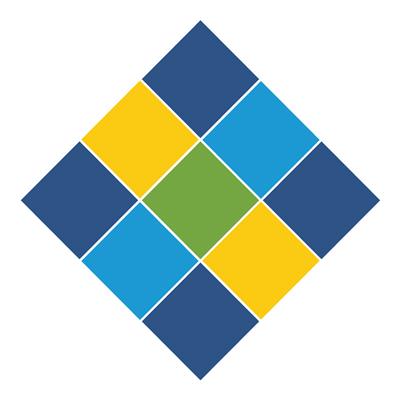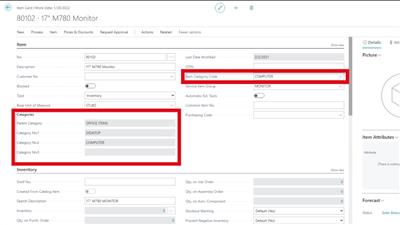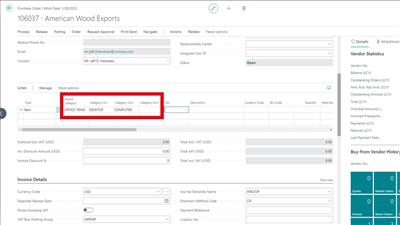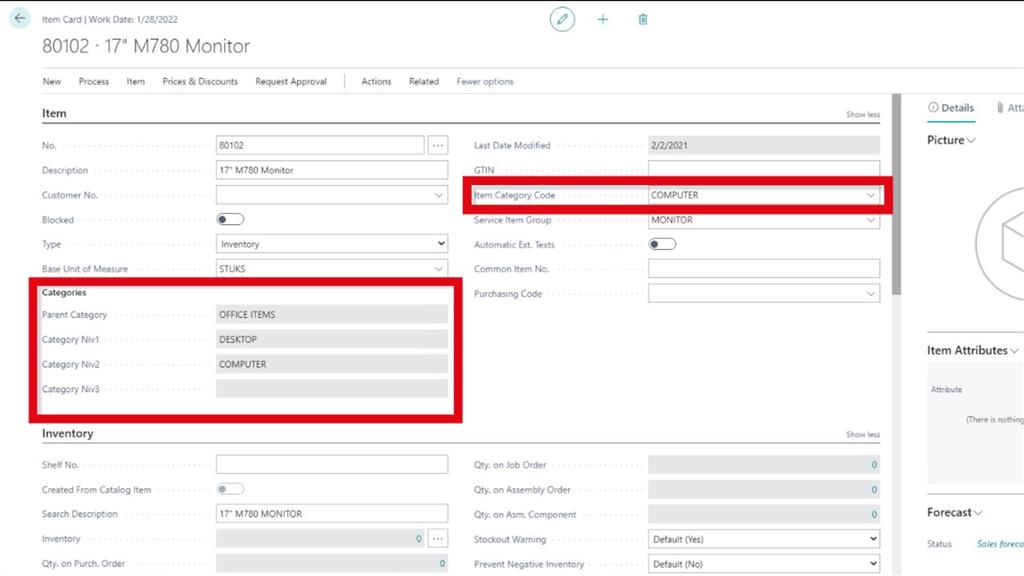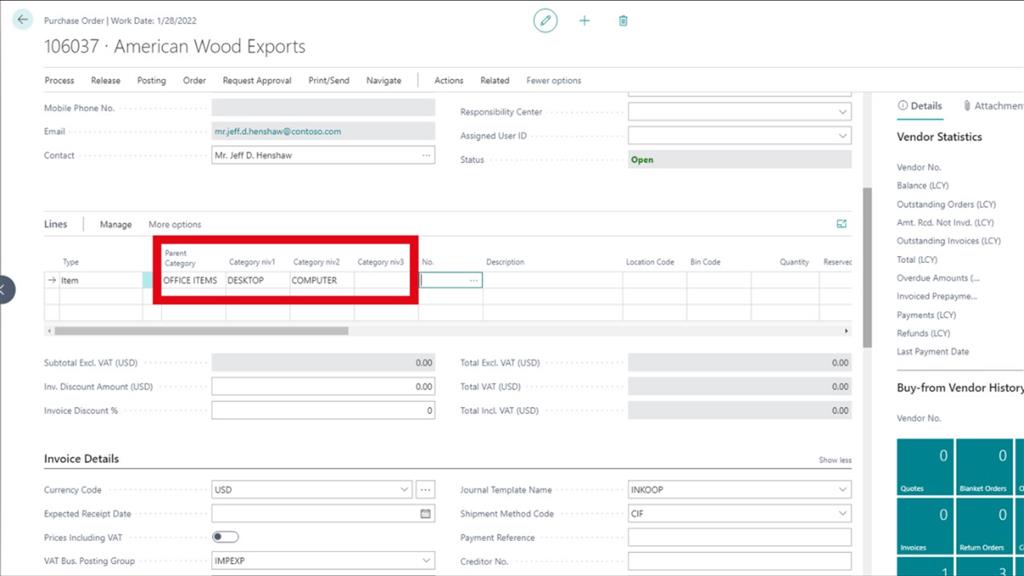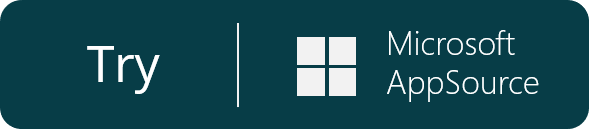Powerblox Multi Item Grouping
Artikel-Nr.
1080
Find items quicker when creating orders or invoices. With lots of items in Business Central it can be difficult to locate them, even with the ability to filter on item categories. Powerblox allows you to search and find items quickly, with improved visibility of grouped items, clear hierachies,
Bitte vollständig lesen
Beschreibung
Find items quicker when creating orders or invoices. With lots of items in Business Central it can be difficult to locate them, even with the ability to filter on item categories. Powerblox allows you to search and find items quickly, with improved visibility of grouped items, clear hierachies, categories and sub-categories. This functionality to pre-select groups gives you a smaller item list to select from when creating orders or invoices.
Standard Business Central offers you the possibility to create an item category hierarchy, but only shows that structure in a popup when creating new categories or new items. With the Multi Item Grouping Powerblox app, you will have all categories and sub-categories visible when you need them the most, throughout your Business Central.
See item categories and sub-categories in the item card
When you create a new item or open an existing one, you will see the extra category fields in the item card. Standard Business Central only offers you the Item Category Code as field option. With the Multi Item Grouping Powerblox app, you receive an extra “Categories” screen section showing you all levels of the hierarchy. These item categories are filled in automatically based on the item category code.
Find items quicker when creating orders or invoices
In the order screen, you will see four extra category columns in the lines section. When you have lots of items and you don’t know the item number, you can select the different levels in your category structure. As a consequence you receive a filtered list which helps you to find the right items quicker. This functionality is available on all documents and input screens, i.e. invoices, purchase orders, etc.
Find out more information here
Standard Business Central offers you the possibility to create an item category hierarchy, but only shows that structure in a popup when creating new categories or new items. With the Multi Item Grouping Powerblox app, you will have all categories and sub-categories visible when you need them the most, throughout your Business Central.
See item categories and sub-categories in the item card
When you create a new item or open an existing one, you will see the extra category fields in the item card. Standard Business Central only offers you the Item Category Code as field option. With the Multi Item Grouping Powerblox app, you receive an extra “Categories” screen section showing you all levels of the hierarchy. These item categories are filled in automatically based on the item category code.
Find items quicker when creating orders or invoices
In the order screen, you will see four extra category columns in the lines section. When you have lots of items and you don’t know the item number, you can select the different levels in your category structure. As a consequence you receive a filtered list which helps you to find the right items quicker. This functionality is available on all documents and input screens, i.e. invoices, purchase orders, etc.
Find out more information here
Spezifikationen
| Industry | All (Horizontal) |
| Language | Dutch, English, French |
| Product | D365 Family, D365BC, D365BC SAAS |

 English
English