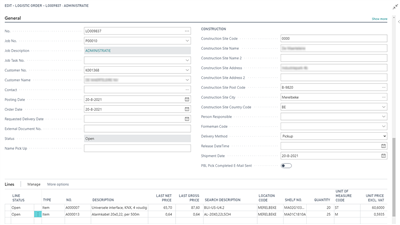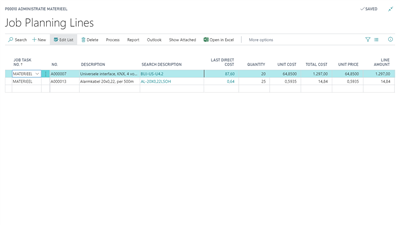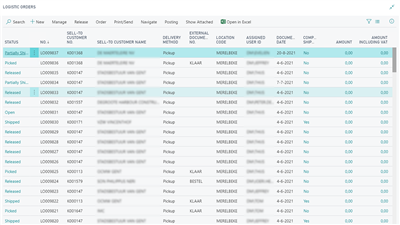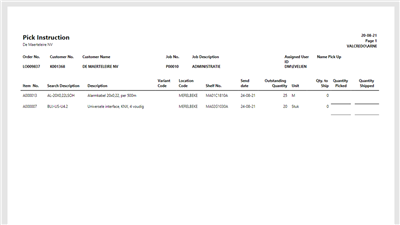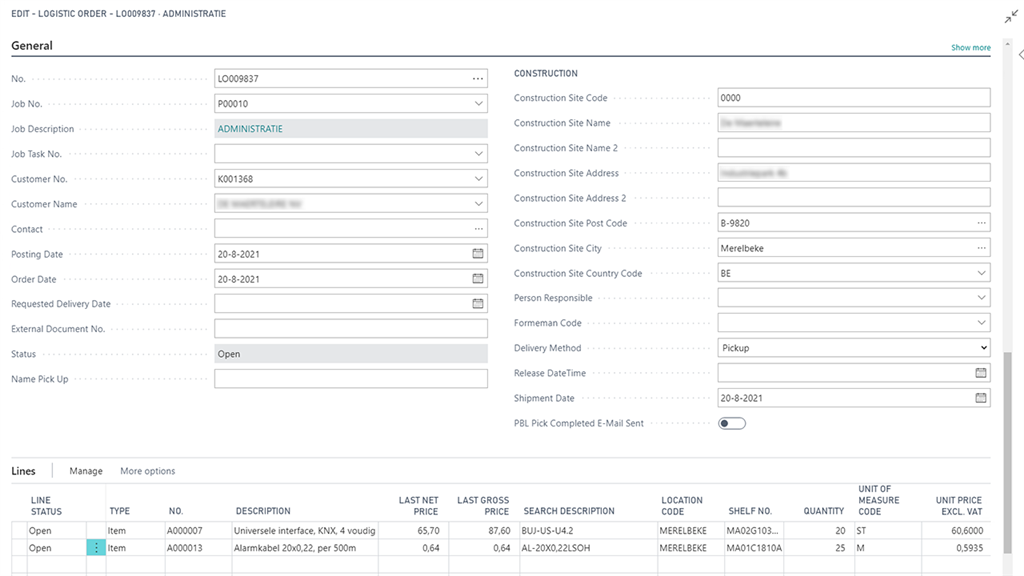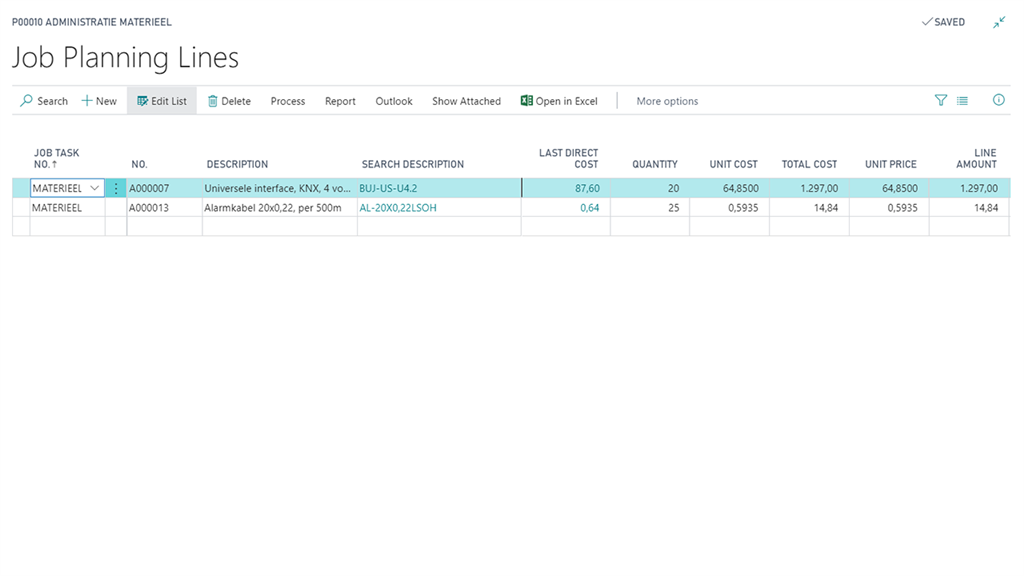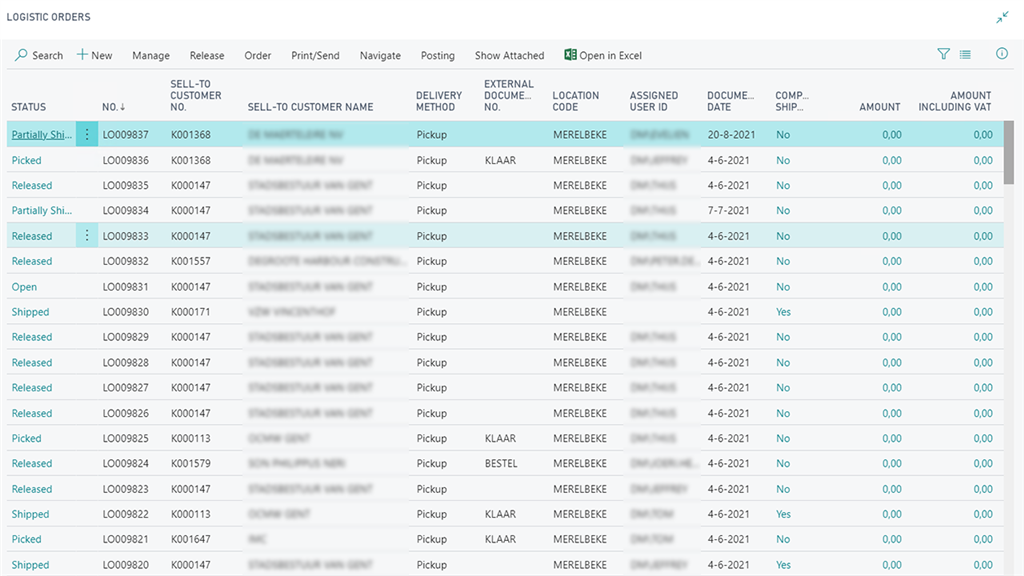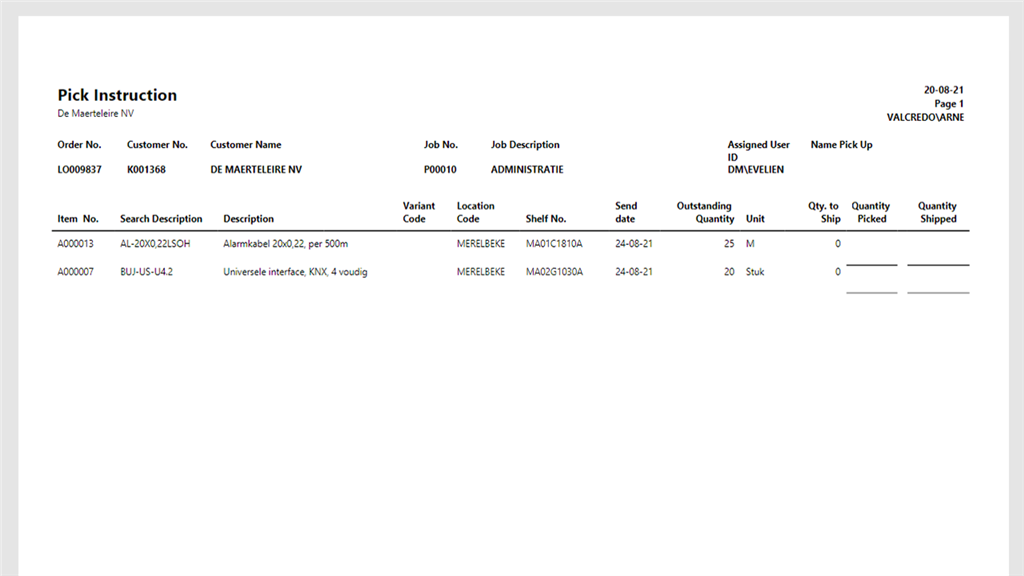Powerblox Logistic Orders
Artikel-Nr.
1120
Create your logistic order and add one or more project task lines A logistic order will be created from the job card or from the job overview list. The logistic order screen gives you the possibility to fill in the foreman, the delivery method (pick-up vs shipment) and the name of the person who
Bitte vollständig lesen
Beschreibung
Create your logistic order and add one or more project task lines
A logistic order will be created from the job card or from the job overview list. The logistic order screen gives you the possibility to fill in the foreman, the delivery method (pick-up vs shipment) and the name of the person who will do the pick-up. One logistic order can contain multiple project task lines. We distinguish 2 types of material: project materials specifically bought or produced for the project or generic stock items who are not assigned to a project.
Create your project task lines first and assign to a logistic order later
You can also create the project lines first and load them onto a logistic order later. You get an overview of all open project task lines (assigned material) of the concerned project. You can select one or multiple lines and adapt the quantity. These lines will be added as new Logistic Order Lines to the Logistic Order.
Perfect overview of all logistic orders
The logistic orders list shows the status (open, released, picked, shipped), delivery method and all other details per logistic order line.
Picking instructions
For each logistic order, you can print a warehouse receipt report with all picking instructions. All standard Business Central functionalities for pickings are supported. In case there is a need for scanning, integrate our Powerblox Warehouse Scanning.
Key features
A logistic order will be created from the job card or from the job overview list. The logistic order screen gives you the possibility to fill in the foreman, the delivery method (pick-up vs shipment) and the name of the person who will do the pick-up. One logistic order can contain multiple project task lines. We distinguish 2 types of material: project materials specifically bought or produced for the project or generic stock items who are not assigned to a project.
Create your project task lines first and assign to a logistic order later
You can also create the project lines first and load them onto a logistic order later. You get an overview of all open project task lines (assigned material) of the concerned project. You can select one or multiple lines and adapt the quantity. These lines will be added as new Logistic Order Lines to the Logistic Order.
Perfect overview of all logistic orders
The logistic orders list shows the status (open, released, picked, shipped), delivery method and all other details per logistic order line.
Picking instructions
For each logistic order, you can print a warehouse receipt report with all picking instructions. All standard Business Central functionalities for pickings are supported. In case there is a need for scanning, integrate our Powerblox Warehouse Scanning.
Key features
- Call off project-related material from your warehouse
- Choose between generic stock items and project-specific stock items.
- A separate request to the warehouse
- Clear overview for warehouse employees, what’s needed when for whom?
- Simple picking
- Call off
- Warehouse
- Project
- Stock-driven
- Demand-driven
Spezifikationen
| Industry | Distribution, Manufacturing, Retail |
| Language | Dutch, English, French |
| Product | D365BC, D365BC SAAS |

 English
English